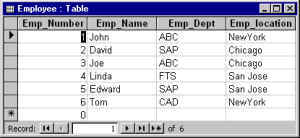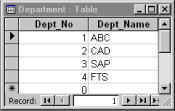QuickTable QuickTable |
|
|
|||
| Use wizard to configure Quicktable, less programming required! | |||
| Before starting the tutorial, we need
to setup the environment. We are going to have a MS-access database & we are going to
use JDBC-ODBC driver to connect to it. You need to have a database, to try the tutorial. I've selected MS-Access as the database , since it is small & easy to install. Download the database here. Copy the quicktable.mdb file which you downloaded into any directory. You have two table there Employee & Department.
To set up a data source called JClassDemo in Windows:
Add the dowloaded bean jar file in the class path or follow the IDE instructions to add the jar file to IDE. You also need to have swing 1.1 or swing 1.03 in your classpath based on which quicktable you are using. Your setup is completed. Go to the Basic Example of Quciktable |